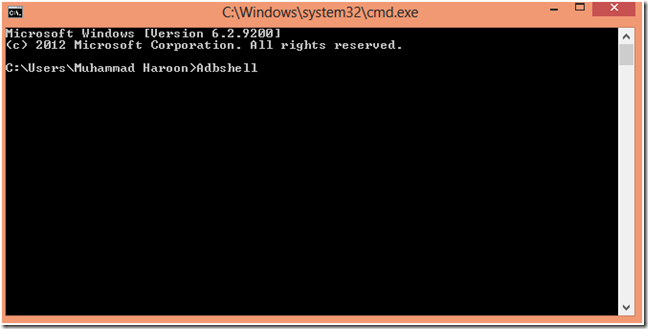Mostly pen drive doesn't consist any security measures. Since we use Pen drive in many PC/Laptops it very easily gets infected with viruses and malwares.
Today my Pen Drive is hit by a series of Trojan Virus, so I use Avast to clear the virus.After scan is completed I found the Flash Drive is completely empty with no data at all.But used disc space is showing a lot of data.
I found a easy way to recover all that hidden files:-
1. To be safe first Scan for viruses in your pendrive
2. After that open your command prompt
start->Run->cmd or
type “cmd” in windows search and enter
3. Assuming ‘G:‘ as the letter of affected drive(use small letter), enter this command-
attrib -h -r -s /s /d g:\*.*
Wait for few seconds and its done.. now you can check
Congratulation your Data is recovered