If you forgot your android phone or tablet pattern lock and want to remove it then you are arrived in the right place.
basically there are two ways :-
Ans. It is a setting in your mobile which can be enabled or Disabled.USB Debugging Mode is a mode that can be enabled in Android to identify and remove errors from (computer hardware or software), after connecting the device directly to a computer with a USB cable.
to Enable USB Debugging Go to Setting---> Developer Option –> check USB Debugging option..
CASE 1:If your USB Debugging mode is enabled
Before going to this U have to first install ADB on your computer
Just visit Android SDK website click here link
Download SDK tool and install only ADB software
But this will be a large file so I give u another link where u find simple adb software
Goto to this website link
and download version 1.3 direct link
double click and install..

Hit “Y” three time and it will install..
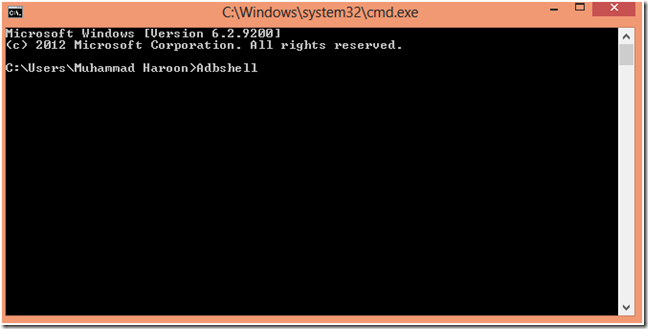
Copy Paste all at once in CMD
Adb shell cd/data/data/com.android.providers.settings/databasessqlite3 settings.db update system set value=0 where name=’lock_pattern_autolock’; update system set value=0 where name=’lockscreen.lockedout permanently’; .quit
OR
type “adb” (enter)
”adb Shell” (enter)
rm /data/system/gesture.key
if you have Password lock thantype “adb” enter
”adb Shell”
rm /data/system/password.key
After applying the above stated commands, reboot your device now. After normal reboot, you again will notice Lock pattern screen, but this time, you will have the choice to create a new pattern lock code for your device.
-------------------------------------------------------------------------------------------------------------------
I found a way To Enable USB debugging mode even if your phone is locked
Step 1: Power off and then Power on your Android device.
Step 2: Start Tapping home button fast(4-5 times/sec) right after you see you Phone’s logo on screen. During this process you might notice Emergency call button popping up often and in that case you need to keep on tapping it and the home button simultaneously. Also, password or keypad screen may flash on your screen few times and you will also notice a lag time due to tapping and this is a part of the process.
Step 3: If this process has worked for you, you will see your Android home buttons or Home Screen which confirms that you have gained access to your device.
Step 4: Now go to Settings---> Developer Option ---> check USB Debugging mode
---------------------------------------------------------------------------------------
CASE 2: If your USB Debugging mode is not enabled
you will need Android multi tool software for PC download here
STEP1 : power off your mobile and start your mobile in fastboot mode
To start in Fastboot mode press volume down + power button
Step 2: start Android muti tool it will look like this
Step3 : choose Zero 0 (Goto command prompt) and enter your mobile will restart and your pattern lock is now removed
If your USB Debugging mode is enable
power On your mobile..
Simply Select 3 Reset face /Gesture lock
All this information is just for General knowledge and help..So enjoy and leave comments if u have any problem.
Warning
The information in this guide is provided for instructional and educational purposes only. There is no guarantee that these instructions will work under your specific and unique circumstances.
Use these instructions at your own risk. We shall not hold any responsibility or liability for whatever happens to you or your device arising from your use of the info in this guide.
Read and understand the whole guide first before actually performing the instruction
basically there are two ways :-
- If your USB Debugging mode is enabled and your phone is locked.
- If your USB Debugging mode is not enabled and your phone is locked
Ans. It is a setting in your mobile which can be enabled or Disabled.USB Debugging Mode is a mode that can be enabled in Android to identify and remove errors from (computer hardware or software), after connecting the device directly to a computer with a USB cable.
to Enable USB Debugging Go to Setting---> Developer Option –> check USB Debugging option..
CASE 1:If your USB Debugging mode is enabled
Before going to this U have to first install ADB on your computer
Just visit Android SDK website click here link
Download SDK tool and install only ADB software
But this will be a large file so I give u another link where u find simple adb software
Goto to this website link
and download version 1.3 direct link
double click and install..

Hit “Y” three time and it will install..
- Connect your device with you PC via USB cord
- Make sure that USB debugging is enabled in your device
- In PC Now, go to RUN (by pressing Ctrl + R) and try CMD command
- Finally, type the following commands in the CMD window one after one
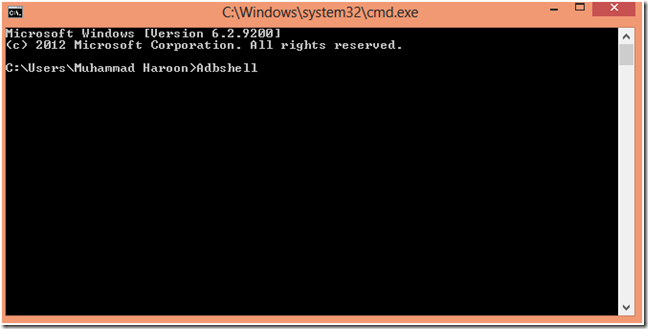
Copy Paste all at once in CMD
Adb shell cd/data/data/com.android.providers.settings/databasessqlite3 settings.db update system set value=0 where name=’lock_pattern_autolock’; update system set value=0 where name=’lockscreen.lockedout permanently’; .quit
OR
type “adb” (enter)
”adb Shell” (enter)
rm /data/system/gesture.key
if you have Password lock thantype “adb” enter
”adb Shell”
rm /data/system/password.key
After applying the above stated commands, reboot your device now. After normal reboot, you again will notice Lock pattern screen, but this time, you will have the choice to create a new pattern lock code for your device.
-------------------------------------------------------------------------------------------------------------------
I found a way To Enable USB debugging mode even if your phone is locked
Step 1: Power off and then Power on your Android device.
Step 2: Start Tapping home button fast(4-5 times/sec) right after you see you Phone’s logo on screen. During this process you might notice Emergency call button popping up often and in that case you need to keep on tapping it and the home button simultaneously. Also, password or keypad screen may flash on your screen few times and you will also notice a lag time due to tapping and this is a part of the process.
Step 3: If this process has worked for you, you will see your Android home buttons or Home Screen which confirms that you have gained access to your device.
Step 4: Now go to Settings---> Developer Option ---> check USB Debugging mode
---------------------------------------------------------------------------------------
CASE 2: If your USB Debugging mode is not enabled
you will need Android multi tool software for PC download here
STEP1 : power off your mobile and start your mobile in fastboot mode
To start in Fastboot mode press volume down + power button
Step 2: start Android muti tool it will look like this

Step3 : choose Zero 0 (Goto command prompt) and enter your mobile will restart and your pattern lock is now removed
If your USB Debugging mode is enable
power On your mobile..
Simply Select 3 Reset face /Gesture lock
All this information is just for General knowledge and help..So enjoy and leave comments if u have any problem.
Warning
The information in this guide is provided for instructional and educational purposes only. There is no guarantee that these instructions will work under your specific and unique circumstances.
Use these instructions at your own risk. We shall not hold any responsibility or liability for whatever happens to you or your device arising from your use of the info in this guide.
Read and understand the whole guide first before actually performing the instruction
No comments:
Post a Comment